Application Details
This section allows you to view or update application’s basic information and to delete or duplicate an application.
Basic Application Information
To view or update application’s basic information,
Go to Settings section on left pane & click Application Details
To upload an icon to your application, click on Browse under Application Icon. Select & upload an image that you would like to use as application logo/icon. The image size should not exceed 2MB and the current accepted formats are JPEG and PNG
Under Details section, Application Name by default will be the name that you provided during creation and this field will populate automatically. You can also modify the same if required
By default the Category will be set to Others. You can also modify the category your application belongs to by selecting a desired category from Category dropdown
You can also edit existing workspace by changing the workspace from Workspaces dropdown
In Description field, provide a brief description that matches your application’s feature & functionality
Click Save Changes. You will get a success message stating, Application updated successfully
Actions
Delete Application
To delete an application, click Delete Application button
You will get Delete Application pop-up. Click Confirm to delete or Cancel to go back to Application Details page
Upon confirmation, you will get a success message stating, Application deleted successfully
System will automatically take you to Workspaces page. Deleted application will be removed from the list of applications in workspace and will no longer be accessible
Duplicate Application
To duplicate an application, click Duplicate Application button
You will get Duplicate Application pop-up to enter a desired Name, choose a Workspace and select application Visibility.
Click Duplicate to confirm or Cancel to go back to Application Details page
Upon confirmation, you will get a success message stating, Application duplicated successfully
System will automatically take you to duplicated application and if you go back to the workspaces page, you can see the duplicated version of application, with the original name suffixed by copy.
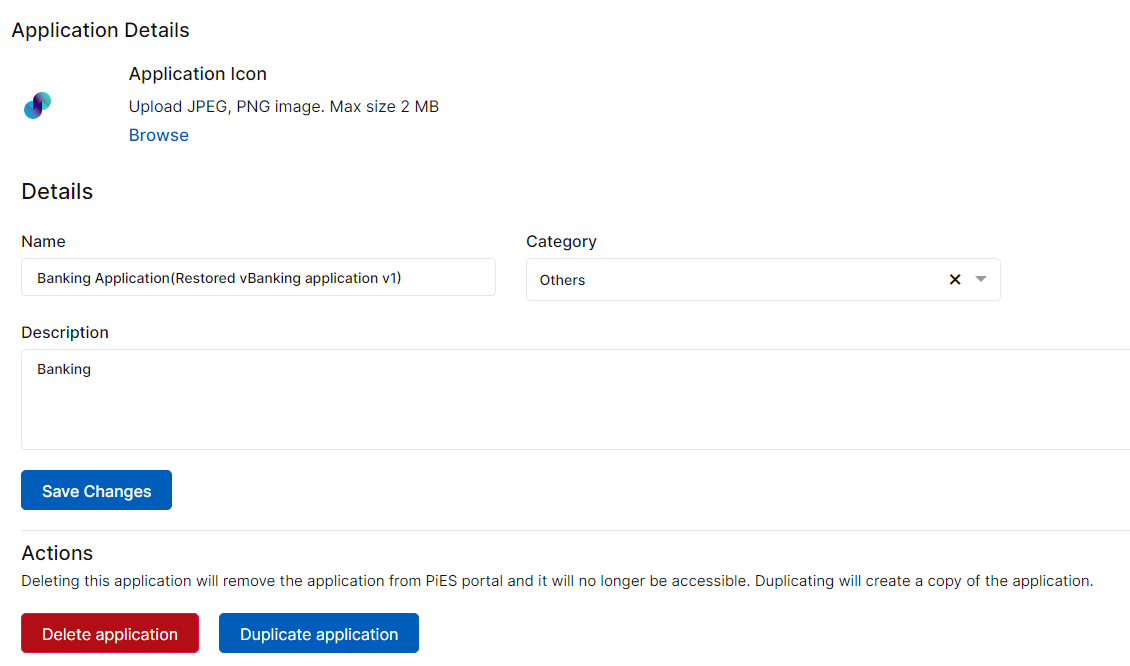
Application Details
