Configuration
This section allows you to view or update the application configuration when it is deployed. i.e. the information that you provide here will be applied on deployed application. To configure your application, click on Settings icon in left pane and click Configuration.
Configuration section has a sub-section called Landing Screen. This sub-section allows you to choose one of the created screens as the landing screen when application is deployed. To set a landing screen,
In Select Screen dropdown, you will get a list of all the created screens. Select a desired screen that you would like to set as the landing screen
Login Screen will not be a part of the dropdown list
Click Save. You will get a success message stating, Application configuration updated successfully
For end users who are not a part of any of the user groups created - If the screen that the developer selected under Landing Screen is not marked as public screen in the Access Control section, system will navigate them to the login screen in deployed application when they enter the URL. If the selected screen is marked as public in Access Control section, the user will be directly taken to the selected screen when application is launched. If the user tries to navigate to a different screen from Menu bar, they will be allowed to view the screen(s) only if the screen(s) are marked public.
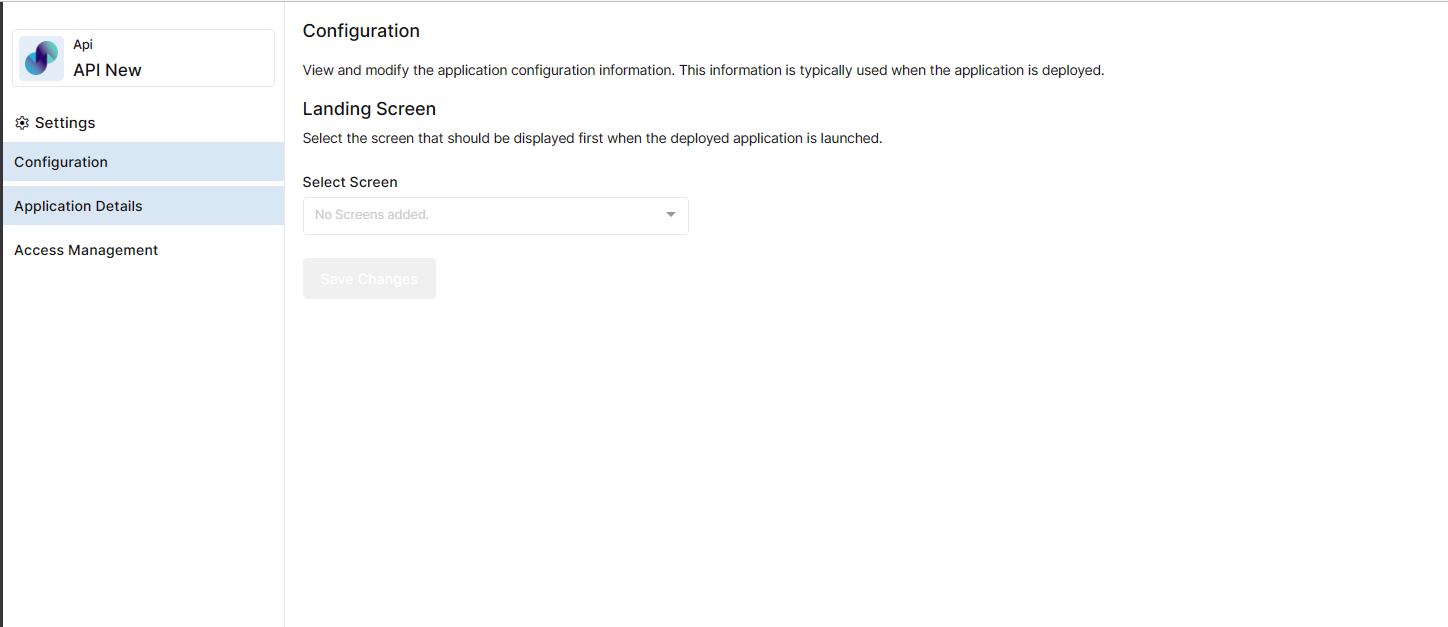
Configuration
