Download
Download
In PIES studio, apart from deploying an application, you can also download the application’s database script & docker containers and run the downloaded containers in desired environment.
To download docker containers,
Under Deploy & Export, go to Containerize section
Click Initiate Download
Application build will start automatically and a build console will open up. Build is nothing but a health check of current application in which system will check for errors & display errors if any.
Only when build is successful, you will be able to see options to download database script & docker containers. If build is complete with errors, you need to resolve those errors to proceed with download.
In case of errors, you can find error details under their relevant module in Bugs section of build console. You can click on the arrow right next to the error and the system will take you to the respective screen/event/function/data model directly.
In PIES Studio, there are three separate modules to every application that gets created - Database, Backend and Frontend. And every module communicates to the other i.e. Frontend communicates with the backend and backend communicates with the database.
Database Script
To download database script,
Under Database section, click Download Database Script
Database script file will be downloaded
Database section will be available only when you choose to create new data model in Data Model Editor. If the application is connected to an existing database, this section will not be displayed.
Backend
To download backend container,
Under Backend section, enter database details such as Database Name, Host, Port, Username & Password where database container is deployed
Under SMTP Details, enter the email server SMTP configuration details such as Host, Port, Username & Password. System will use the entered SMTP server information to send emails when application is deployed
Under Admin Details, provide the Name and Email Address of the user whom you wish to set as the default administrator when application is deployed
Since backend communicates with database, you need to provide database connection details to download backend container. All the above fields are mandatory to download backend container.
Now click Download Backend Container. A packaged backend docker container will be downloaded as zip file.
Frontend
To download frontend container,
Under Frontend section, enter the URL where backend container is deployed in Backend URL field
Since frontend communicates with backend, you need to provide the backend URL to download frontend container
Click Download Frontend Container. A packaged frontend container will be downloaded as zip file.
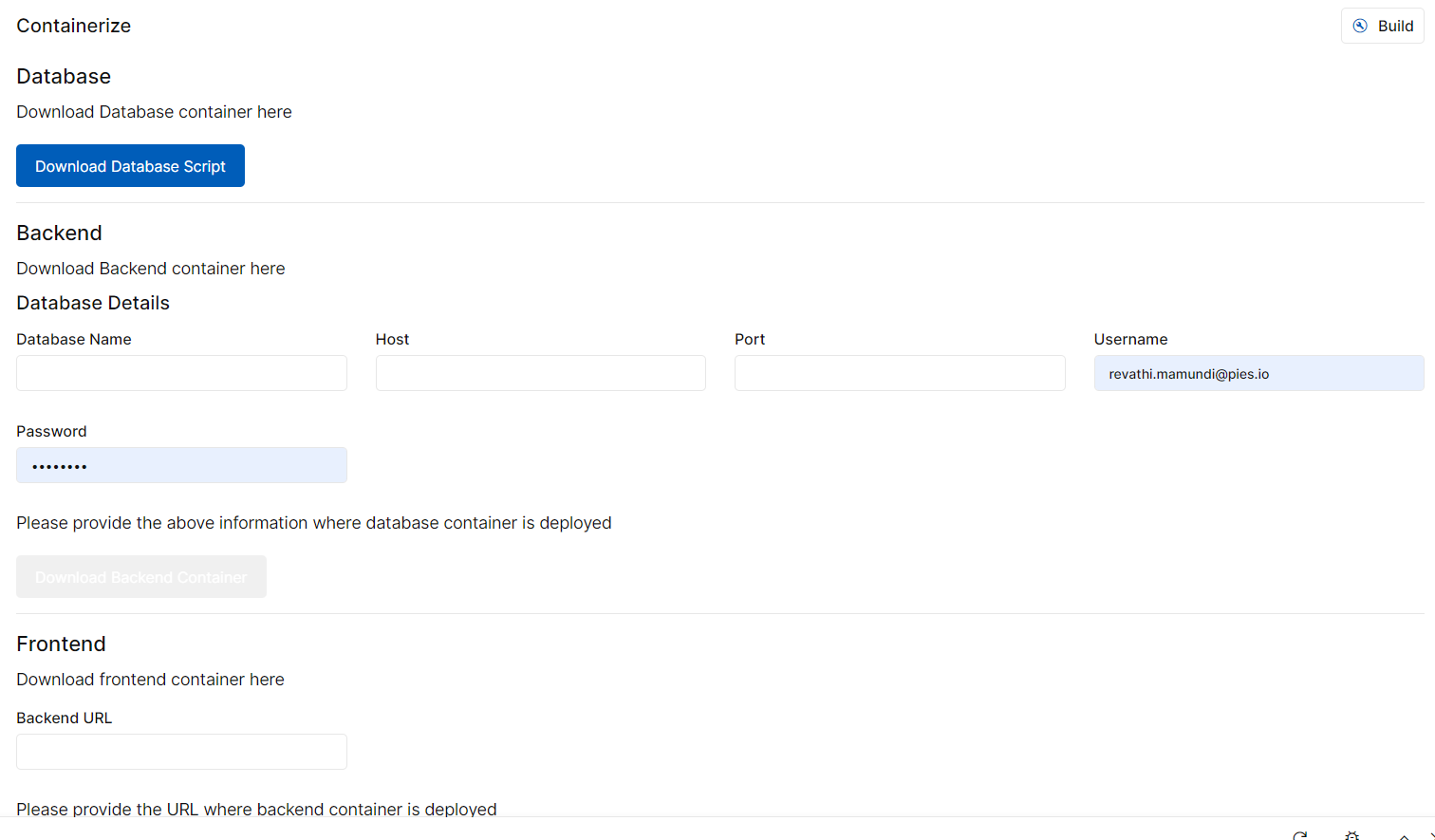
Download Script & Containers
